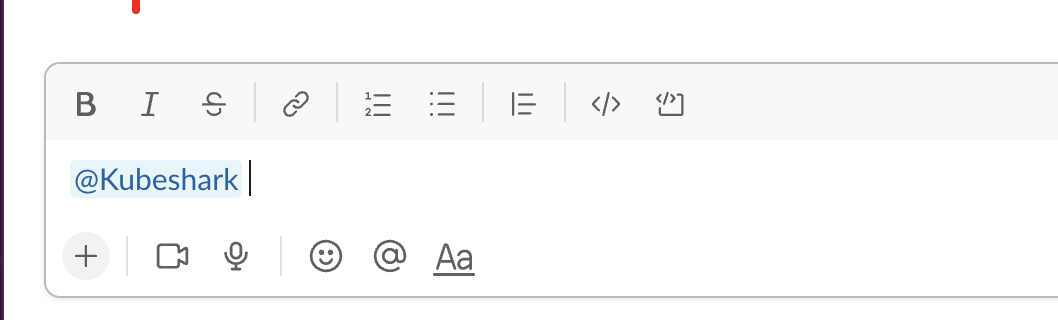Slack Alerts
Real-time Slack alerts can be triggered when suspicious network behaviors occur. Messages can include event information and forensics (e.g. network traces - PCAPs).
The following example uses an L7 hook and the Slack helper to trigger areal-time alert to a Slack channel whenever the HTTP response status code is 500. The alert includes a brief description and a network trace. You can invite additional team members to the Slack channel to help identify the culprit.
// Report To a Slack Channel If HTTP Response Status Code is 500 Example
function onItemCaptured(data) {
// Check if it's an HTTP request and the response status is 500
if (data.protocol.name === "http" && data.response.status === 500) {
var files = {};
// Get the path of the PCAP file that this stream belongs to
var pcapPath = pcap.path(data.stream);
files[data.stream + ".pcap"] = pcapPath;
// Dump the `data` argument into a temporary JSON file
var dataPath = file.temp("data", "", "json");
file.write(dataPath, JSON.stringify(data, null, 2));
files["data.json"] = dataPath;
// Send a detailed Slack message with 2 attached files
vendor.slackBot(
SLACK_AUTH_TOKEN,
SLACK_CHANNEL_ID,
"Server-side Error in Kubernetes Cluster", // Pretext
"An HTTP request resulted with " + data.response.status + " status code:", // Text
"#ff0000", // Color
{
"Service": data.dst.name,
"Namespace": data.namespace,
"Node": data.node.name,
"HTTP method": data.request.method,
"HTTP path": data.request.path
},
files
);
// Delete the temporary file
file.delete(dataPath);
}
}
Kubeshark supports two message sending methods:
- Using an incoming webhook. See
vendor.slackhelper. - Using an auth token and a channel ID. See
vendor.slackBothelper.
Creating a Slack App
Slack provides an easy way to create a Slack App that enables maximum flexibility and customization. This step is required for both methods.
Creating a Slack App shouldn’t take more than 5 minutes.
Start here and press the Create New App button to create a Slack app (Bot):
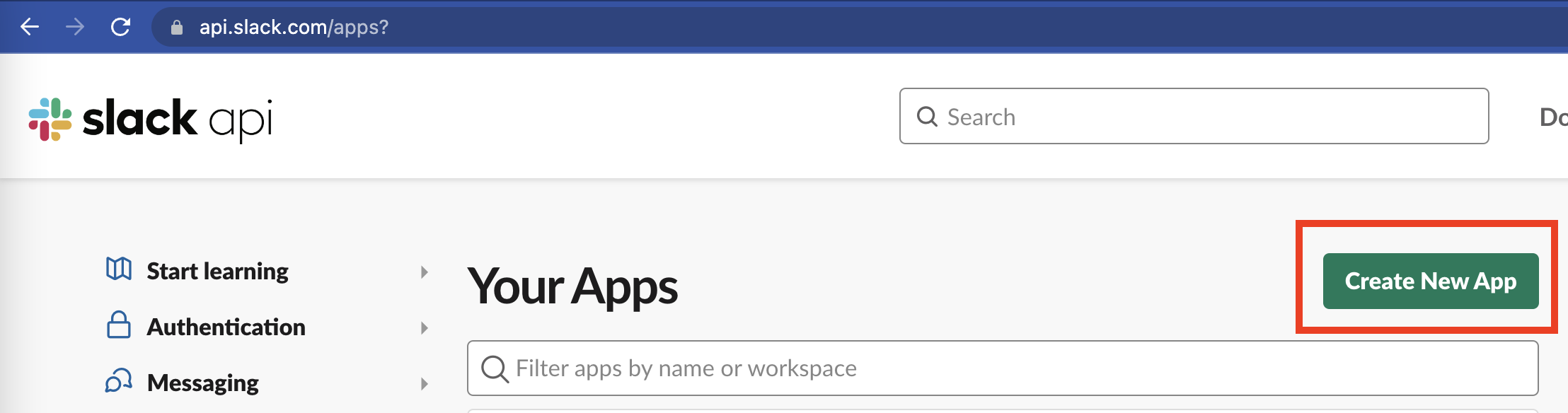
To make it easy we provided short manifest that is sufficient for Kubeshark to send messages to a Slack channel.
Choose to create an app from a manifest:
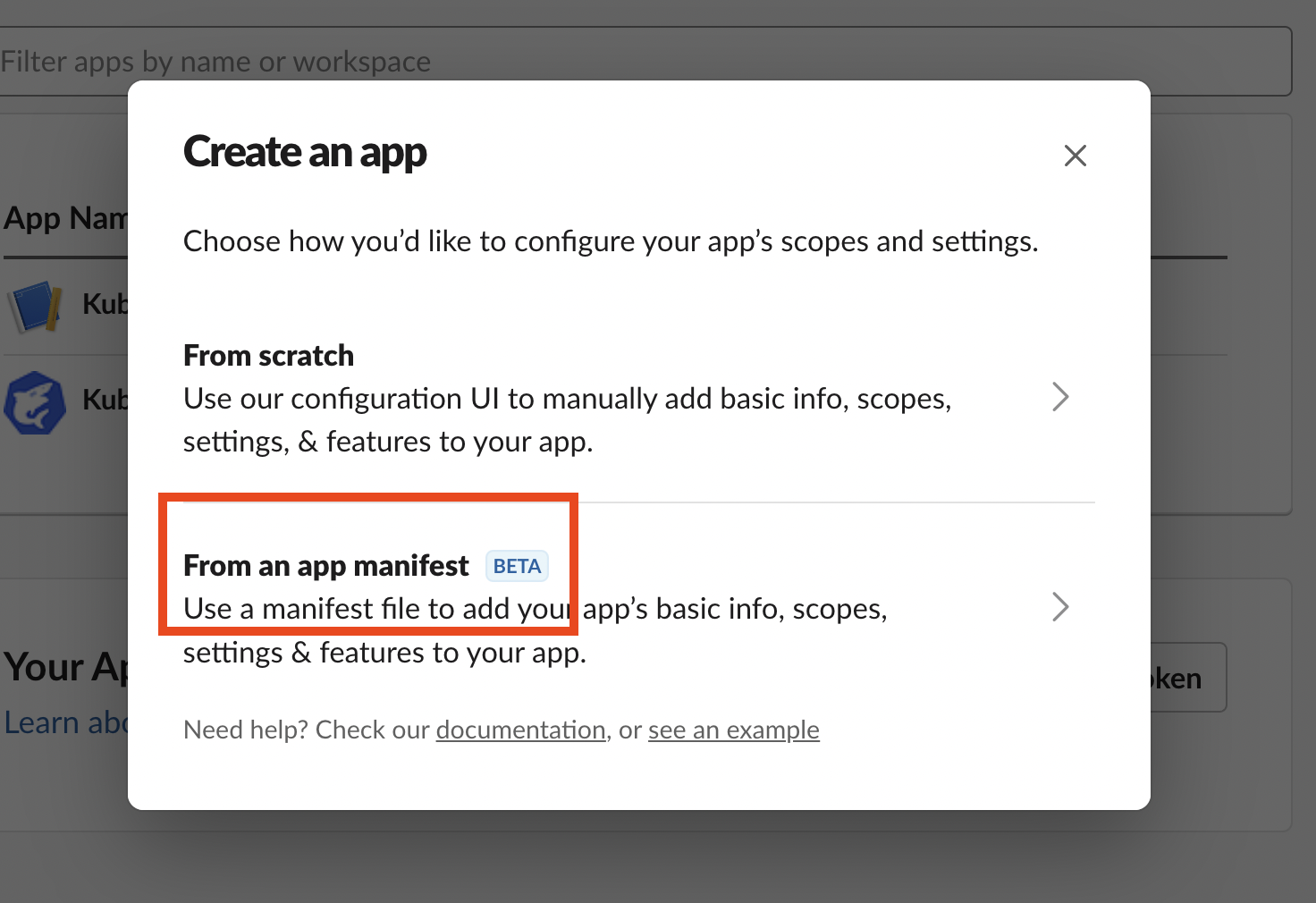
Select your workspace:
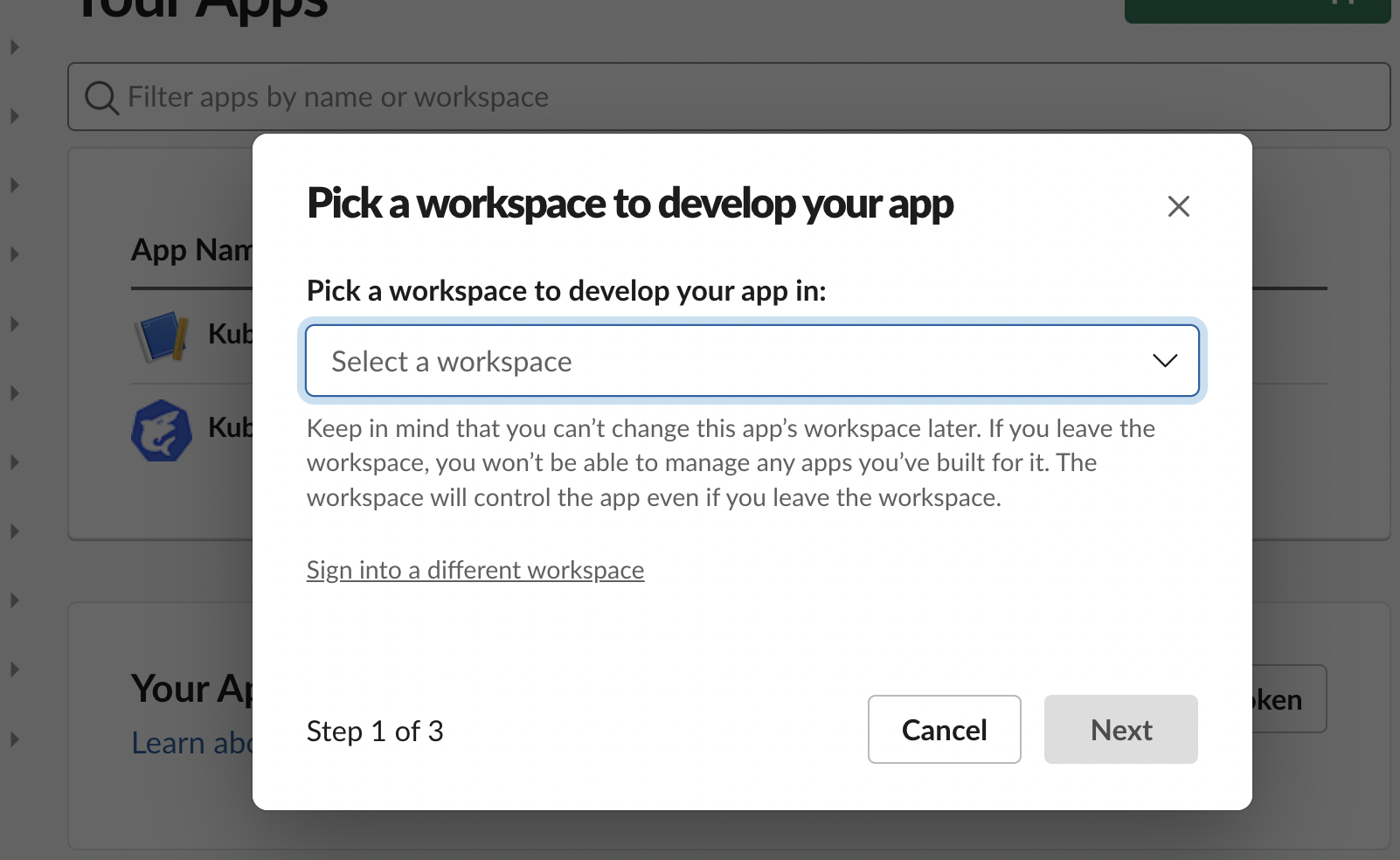
Copy the manifest from below and paste to the Slack Manifest window. Be sure to choose the YAML tab:
display_information:
name: Kubeshark
description: The API Traffic Analyzer for Kubernetes
background_color: "#1c50d4"
long_description: Think Wireshark re-invented for K8s, Kubeshark provides deep visibility and real-time monitoring of all traffic going in, out and across containers, pods, namespaces, nodes, and clusters, elevating your ability to debug, troubleshoot, and protect your K8s clusters.
features:
bot_user:
display_name: Kubeshark
always_online: true
oauth_config:
scopes:
bot:
- chat:write
- chat:write.public
- files:write
- incoming-webhook
- remote_files:shareInstall the App to your workspace:
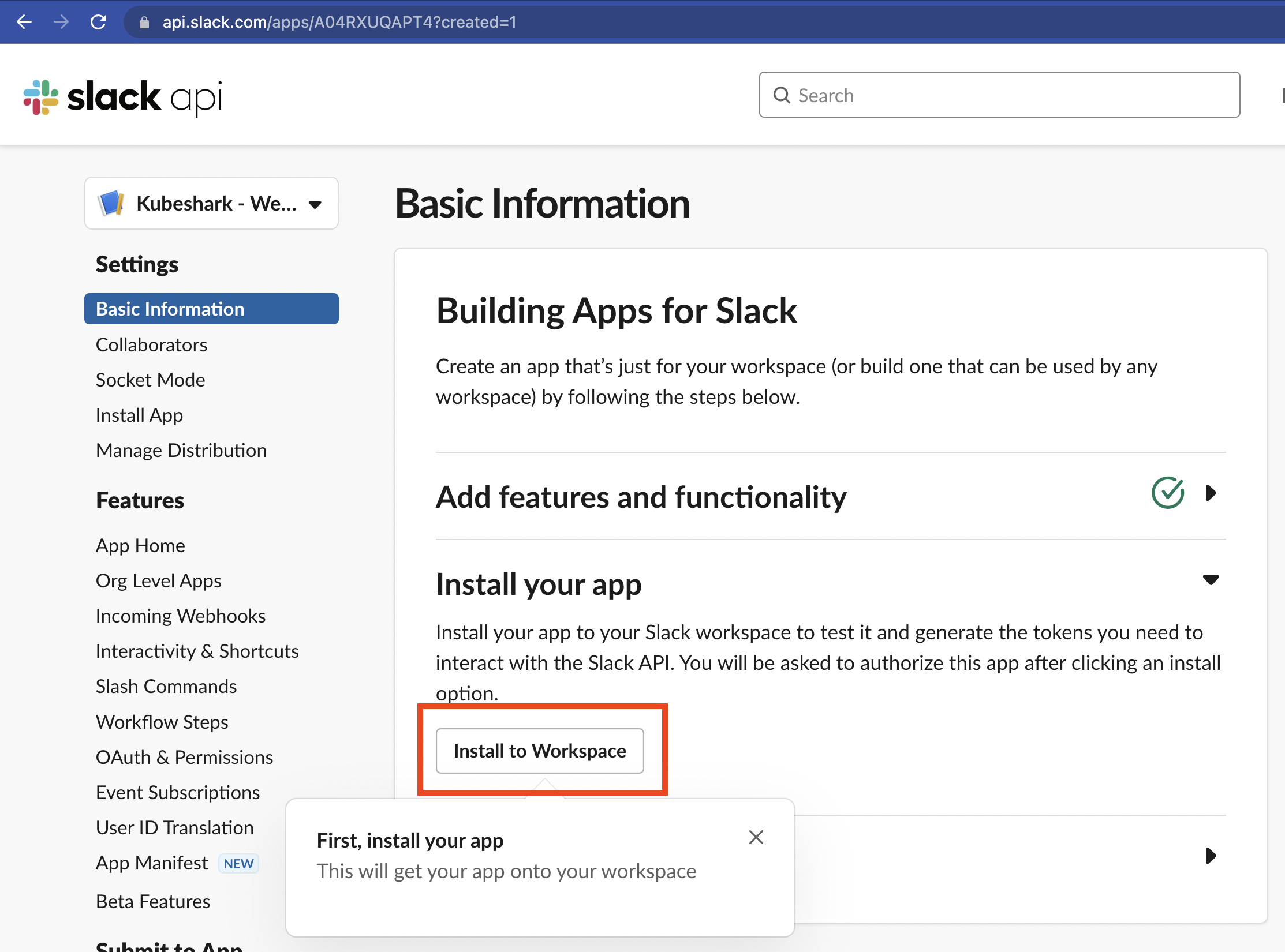
Using an Incoming Webhooks
If you’d like to use the Incoming Webhooks method, hop over to the Incoming Webhooks section and retrieve the Incoming Webhook URL.
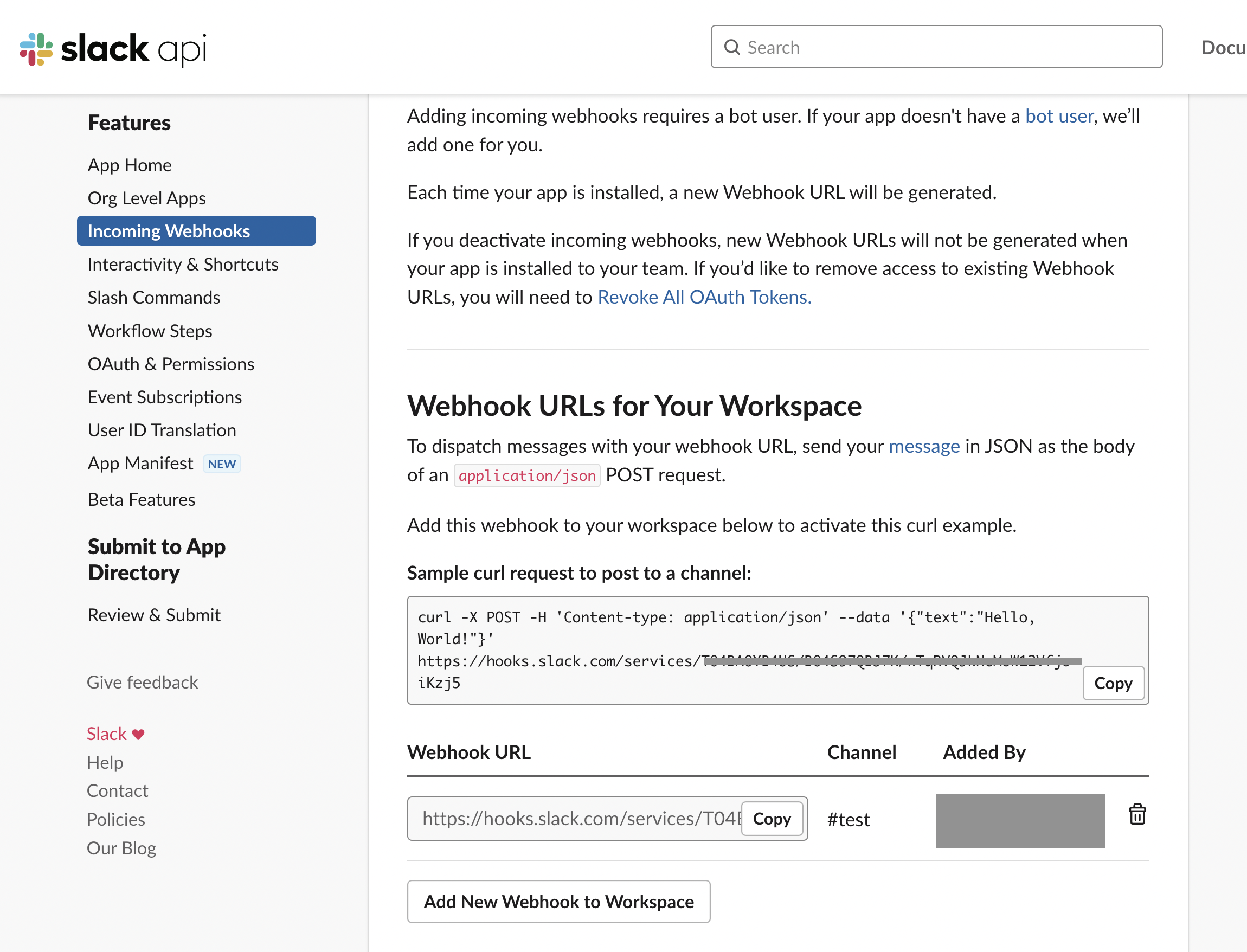
That’s it, you can now use the Slack helper vendor.slack like this:
vendor.slack(
SLACK_WEBHOOK,
"Server-side Error",
JSON.stringify(data),
"#ff0000"
);As the Webhook is a confidential piece of information, we highly recommend to keep it in the Kubeshark configuration file.
Using an Auth Token and a Channel ID
An alternative way to send messages requires obtaining an OAuth Token and a Channel ID which are also very easy to get.
Obtaining the Auth Token
To obtain the OAuth Token, go to the new Slack App page and hop over to the OAuth & Permissions section and copy the OAuth Token.
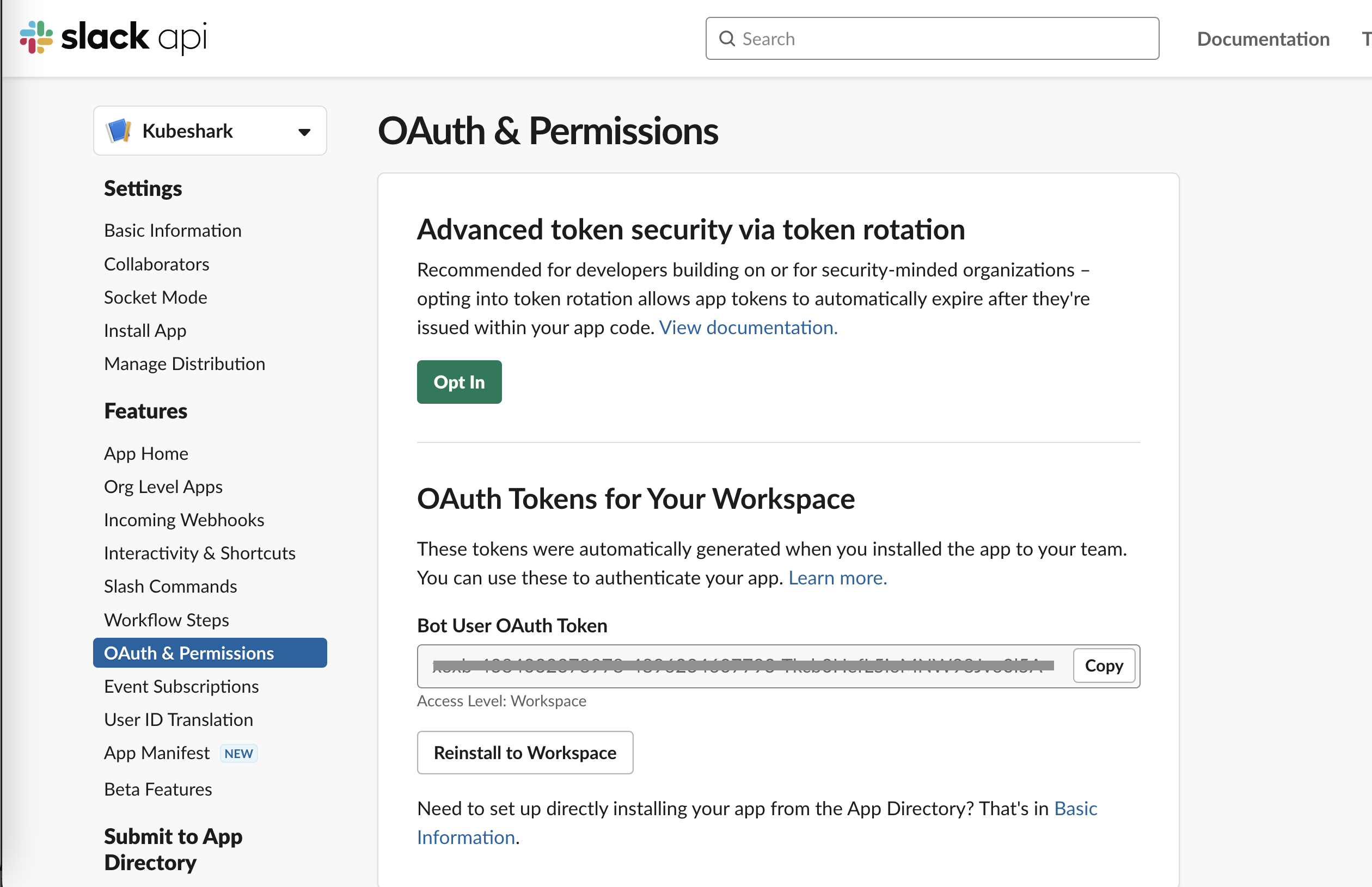
We suggest keeping the OAuth token as an environment variables in the Kubeshark configuration file.
Obtaining the Channel ID
When you have a certain channel you’d like to send message to, you can obtain its Channel ID by pressing the down arrow that is adjacent to the channel name.
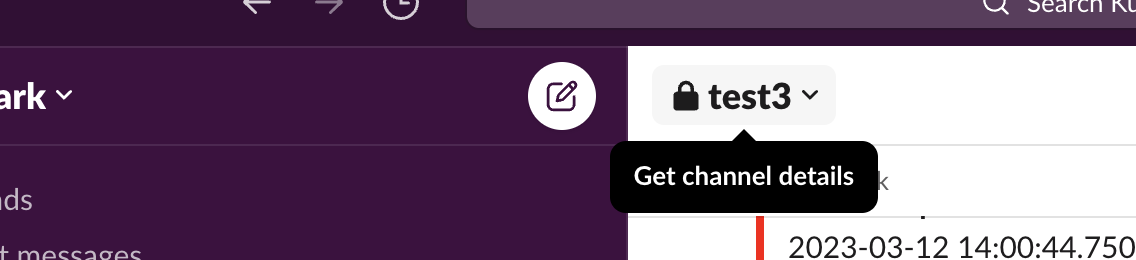
Now, copy the channel ID at the bottom of the about section.
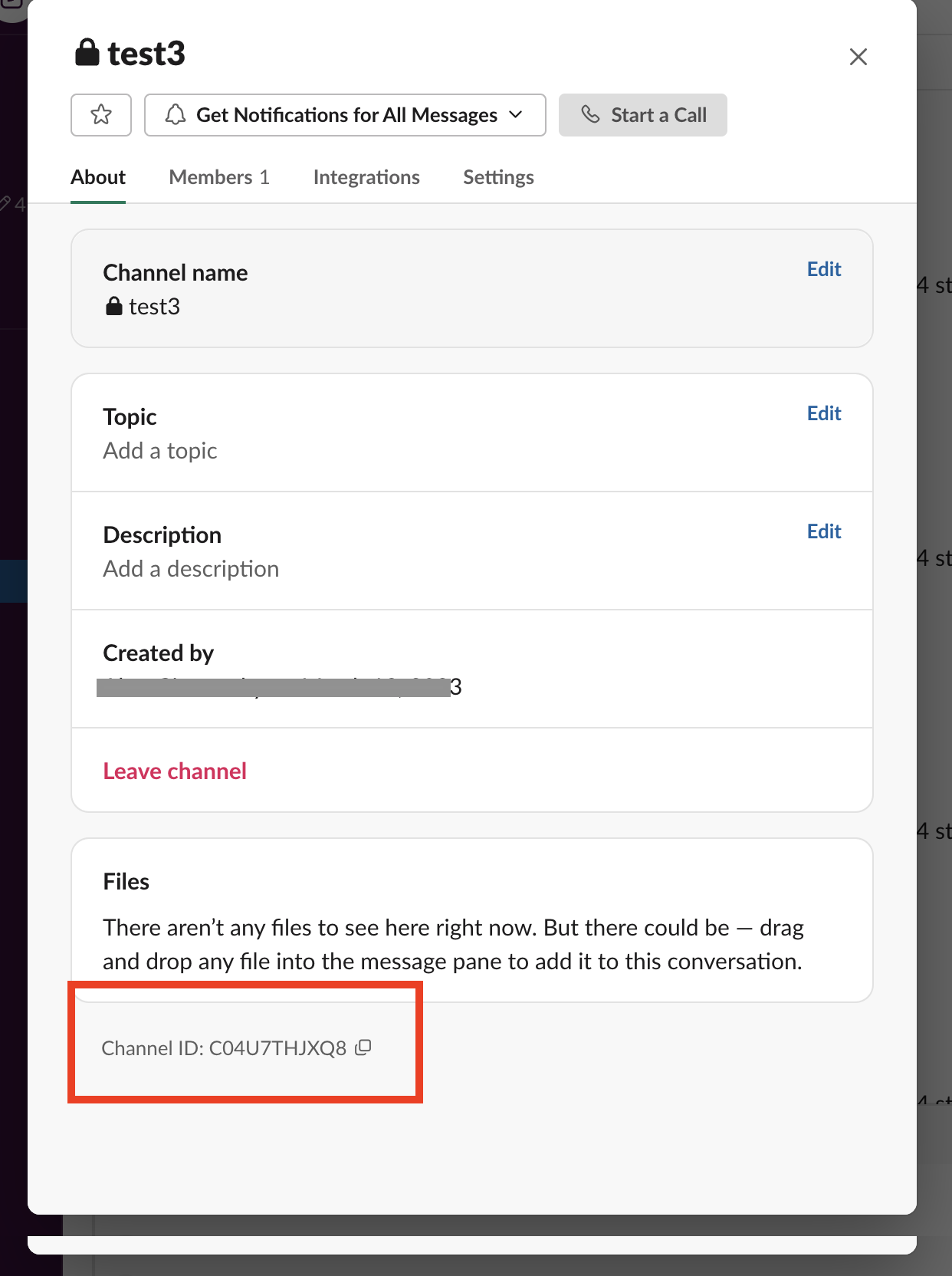
Adding Kubeshark to the Channel
Last required action is to add Kubeshark to the channel. This can be achieved by calling the Bot using @Kubeshark